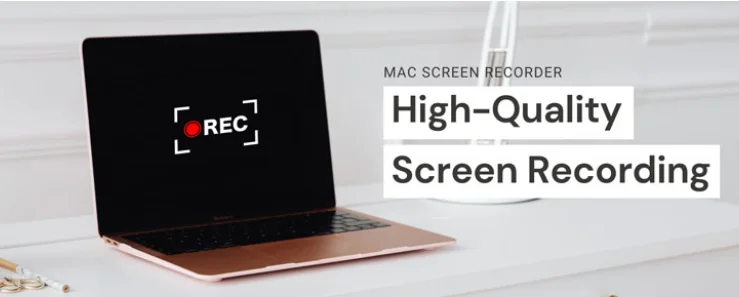The Mac has long been the go-to platform for creators, educators, developers, and professionals who demand power and elegance from their tools. In an increasingly visual world, the need to capture and share what’s happening on your screen has become more critical than ever. Whether you’re demonstrating a complex software workflow, creating a polished presentation for a global team, or preserving a crucial online lecture, producing a high-quality screen recording is key. While macOS includes a basic screen capture utility, users who require professional-grade features and reliability often find themselves needing a more powerful and dedicated solution.
Beyond the Basics: Why the Built-in Recorder Isn’t Always Enough
For quick, simple captures, the built-in QuickTime Player can get the job done. However, for more sophisticated projects, its limitations quickly become apparent. One of the most significant challenges is its inability to easily record your Mac’s internal system audio alongside your screen. This often requires users to install complicated third-party audio drivers or workarounds that can be unreliable. Furthermore, it lacks the advanced features that define a professional recording, such as the ability to overlay your webcam feed. These missing elements can mean the difference between a simple clip and a truly effective, engaging video.
Key Features of a Powerful Mac Screen Recorder
To elevate your video content, you need a tool specifically designed to overcome these limitations and unlock your creative potential. When evaluating your options, consider several key features that are hallmarks of a superior recording experience.
First and foremost is performance and quality. Your software should be able to capture your screen in crisp, high resolution—even up to 5K—and at a smooth 60 frames per second. This ensures that every detail, from fine text to fluid animations, is recorded with perfect clarity. Equally important is seamless audio integration. The ability to capture both your Mac’s system sounds and your microphone’s input simultaneously, without any extra configuration, is a game-changer for creating narrated tutorials and commentary.
A truly comprehensive Mac screen recorder will also include features that enhance your ability to communicate visually. A webcam overlay allows you to build a personal connection with your audience by putting a face to your voice. Additionally, built-in editing tools, such as a simple trimmer, streamline your workflow by allowing you to cut out mistakes and refine your video without needing to export it to a separate, complex video editor.
By investing in a dedicated tool that combines these powerful features, you can transform a once-frustrating task into a simple and efficient process. It allows you to move beyond basic captures and start producing polished, professional, and impactful video content directly from your Mac.