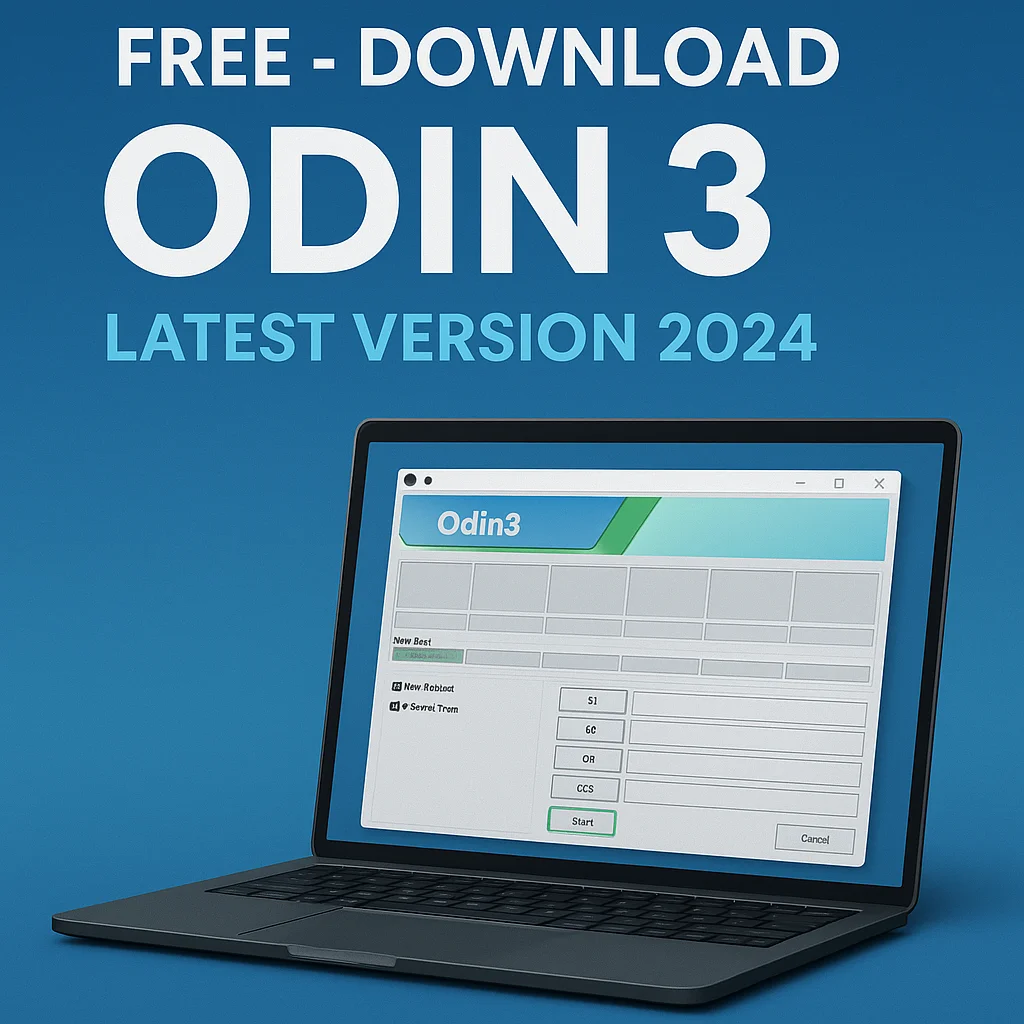Introduction: Why Odin 3 Still Matters in 2025
For every Samsung user who has struggled with updates, software glitches, or devices stuck in endless boot loops, one tool has stood the test of time: Odin 3. Despite being an internal Samsung utility that was never officially released to the public, Odin has become the lifeline for technicians, developers, and everyday users.
If you’re searching for Free – Download Odin 3 Latest Version to flash firmware, install recoveries, unbrick your device, or even root your phone, this guide is built for you. We’ll walk through its history, benefits, features, safe download options, installation steps, troubleshooting tips, and FAQs—ensuring you have everything needed to use Odin effectively without risking your device.
What is Odin 3?
Odin 3 is a Windows-based firmware flashing utility developed by Samsung. Although Samsung has never provided it as an official public release, it is widely available through trusted developer communities.
The tool communicates with Samsung devices in Download Mode, granting low-level access to system partitions. This ability makes Odin invaluable for:
See also Modem META – Complete Guide to Download, Install, and Repair IMEI on MediaTek Devices
- Installing official stock firmware to keep your phone up-to-date.
- Fixing bricked or boot-looped devices that won’t start.
- Flashing custom recoveries like TWRP for advanced modifications.
- Downgrading firmware if new updates cause bugs or lag.
In short, Odin is the backbone of Samsung device maintenance, bridging the gap between ordinary users and advanced developers.
Why You Should Use Odin 3 in 2025
Technology keeps evolving, but Odin remains relevant because of its versatility. Here are the top reasons users search for Odin 3 download and rely on this tool today:
1. Reliable Firmware Updates
Instead of waiting weeks for OTA updates, Odin lets you install official firmware files the moment they are available.
2. Recovery from System Failures
When a Samsung device is stuck in a boot loop or soft-bricked, Odin is often the fastest solution to restore it.
3. Customization and Rooting
With Odin, you can flash root packages and custom kernels to unlock advanced performance tweaks.
4. Safe Downgrades
If a new update causes battery drain or performance issues, Odin allows safe rollback to older, more stable firmware.
5. Universal Compatibility
From older Galaxy A models to the latest Galaxy S24 Ultra, Z Fold 5, and Z Flip 5, Odin supports almost every Samsung phone and tablet.
Features of the Free – Download Odin 3 Latest Version
The latest Odin releases (Odin 3.14.4 and above) have evolved into more stable, faster, and safer tools. When you search for Odin3 download latest version, here’s what you get:
- Enhanced User Interface – Cleaner design, easier navigation for beginners.
- Broader Device Support – Compatible with 2025 Samsung devices and future Galaxy flagships.
- Faster Flashing Speeds – Optimized code reduces flashing time.
- Auto-Reboot & F.Reset Time – Automated processes reduce errors.
- Error Detection System – Prevents incompatible or corrupt firmware from bricking devices.
- Backward Compatibility – Still works with older versions like Odin3 v3.07 free download.
This balance of simplicity and power ensures that both new users and seasoned developers benefit equally.
How to Safely Download Odin 3 Latest Version
Many websites claim to offer Odin, but downloading from unverified sources can be risky. A tampered file can brick your device. Follow these safe practices:
- Use Trusted Sources – Forums like XDA Developers, or reliable Samsung community portals.
- Verify File Integrity – Always check MD5 or SHA256 hashes to confirm authenticity.
- Choose the Right Version – In 2025, the recommended options are:
- Odin latest version 3.14.4 download (most stable).
- Free download Odin 3 latest version for PC (Windows users).
- Free download Odin 3 latest version apk (not official—use Heimdall alternatives for Mac/Linux).
- Avoid Old Builds Unless Necessary – While Free download Odin 3 latest version 2022 and 2020 are still floating online, always prioritize the most updated versions for maximum security.
Step-by-Step Guide: Installing and Using Odin 3
Here’s a clear guide on using Odin without errors:
Step 1: Preparation
- Install Samsung USB drivers on your PC.
- Charge your device to at least 70%.
- Download the correct firmware for your model (from sources like SamMobile or SamFW).
Step 2: Enter Download Mode
- Turn off your Samsung device.
- Press Volume Down + Power + Bixby (or Home Button for older models).
- Confirm with Volume Up to continue.
Step 3: Connect Device to PC
- Use a reliable USB cable.
- Odin will show a blue box under ID:COM once the device is detected.
Step 4: Load Firmware Files in Odin
- BL – Bootloader.
- AP – Main firmware file (largest file).
- CP – Modem/Radio.
- CSC – Consumer Software Customization (choose CSC for full reset, HOME_CSC to keep data).
Step 5: Start Flashing
- Ensure Auto Reboot and F.Reset Time are checked.
- Click Start and wait.
- Device will reboot automatically upon success.
Common Errors and Fixes in Odin 3
Even the best tools run into problems. Here’s how to fix common Odin errors:
- FAIL! (Auth) – Use the correct firmware version for your device region.
- Stuck at “Setup Connection” – Try a different USB cable or port.
- Device Not Detected – Reinstall Samsung USB drivers.
- Boot Loop After Flashing – Perform a factory reset via Recovery Mode.
Precautions While Using Odin 3
- Always download firmware that matches your device model and region.
- Do not interrupt flashing; a USB disconnection can brick your phone.
- Never flash on low battery.
- Stick to Odin3 download latest version to avoid compatibility issues.
Frequently Asked Questions (FAQs)
Is Odin 3 free to use?
Yes, Odin is free. Every search for Odin 3 download should lead you to cost-free options.
Can I use Odin on Mac or Linux?
No official Odin is available, but you can use Heimdall as an alternative.
Do I need root access for Odin?
No, Odin works on both rooted and non-rooted devices.
Is it safe to use older versions like Odin3 v3.07 free download?
They work but lack support for newer devices. Always prefer updated releases.
Can Odin fix hard-bricked devices?
No, Odin works only for soft bricks. Hardware-level issues require service center help.
Conclusion: Why Odin 3 is Still the Ultimate Samsung Flash Tool
In 2025, Odin 3 remains the gold standard for flashing Samsung firmware. Whether you need to upgrade, downgrade, unbrick, or customize your phone, Odin gives you complete control in a way no other tool does.
By choosing Free – Download Odin 3 Latest Version from trusted sources, verifying your files, and following safe flashing practices, you ensure a secure and hassle-free experience.
If you’re ready to take charge of your Samsung device, start today with the latest Odin 3 download and unlock its full potential.